How to Renew Your Car Tax Online
by July 24, 2014 12:06 pm0
Step One
To renew your tax online, you will need to make sure you have either:
- The 16 digit reference number from your tax disc renewal letter, which is also known as your V11
- Or the 11 digit reference number from your log book, also known as your V5C
Visit the DVLA Car Tax website. As long as you have one of the reference numbers listed above, you can select the “Apply for a tax disc” option on the left hand side, the one beneath the home button.
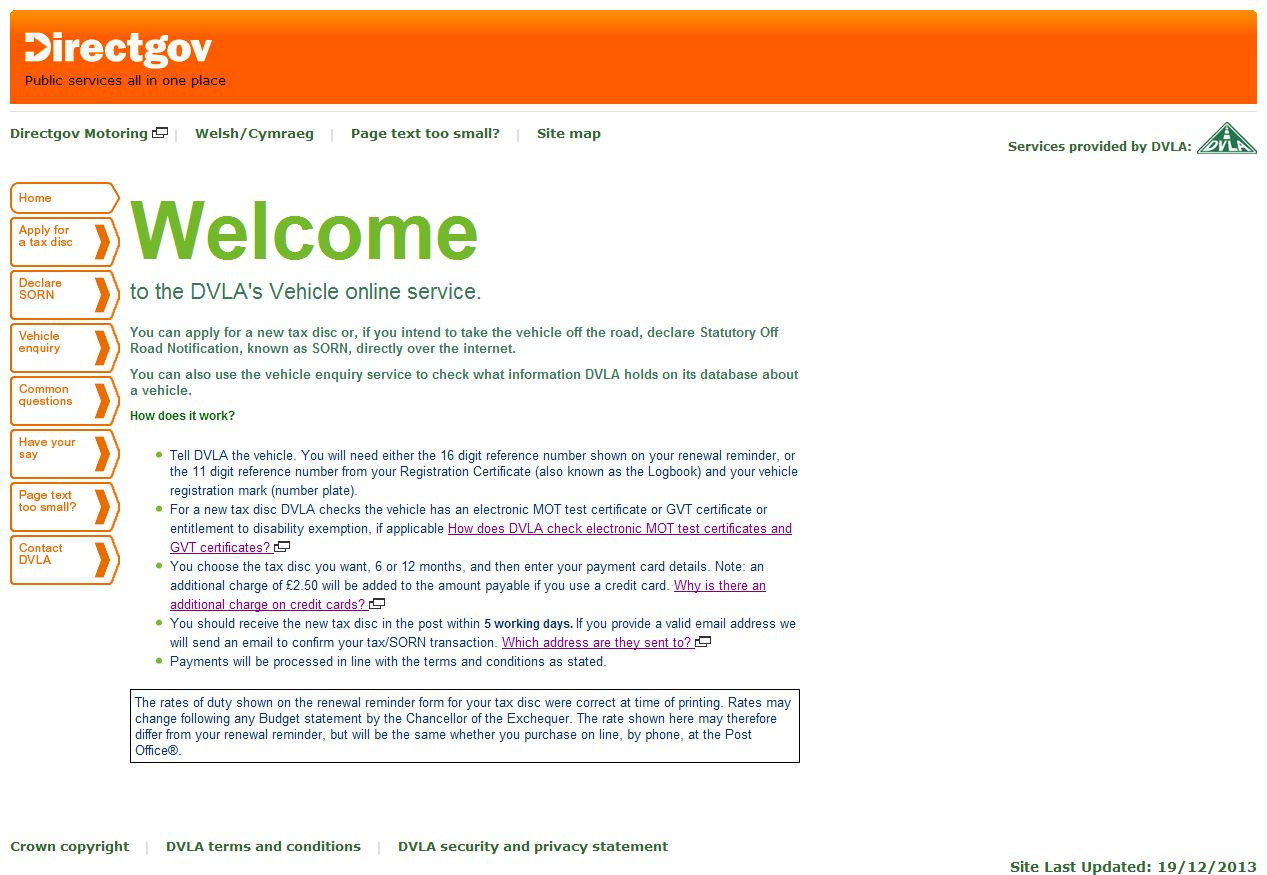
Step Two
This screen will have a check list that you will have to read through to make sure you provide the correct answers. Once you have finished, you will need to click “Next”

Step Three
You will then be directed to a screen that allows you to input the appropriate reference number.
- If you have your V11, you will need to use the top box. Remember to remove the spaces when typing your reference number in and there is an image that shows where you will find your reference number.
- If you don’t have your V11 and are using your V5C reference number, you will need to use the second option. The first box is for your vehicle registration mark, which needs to be entered without spaces. You will then need to enter your V5C document reference number in the second box, again with no spaces.
After you have filled in the correct box, you need to click “Next”
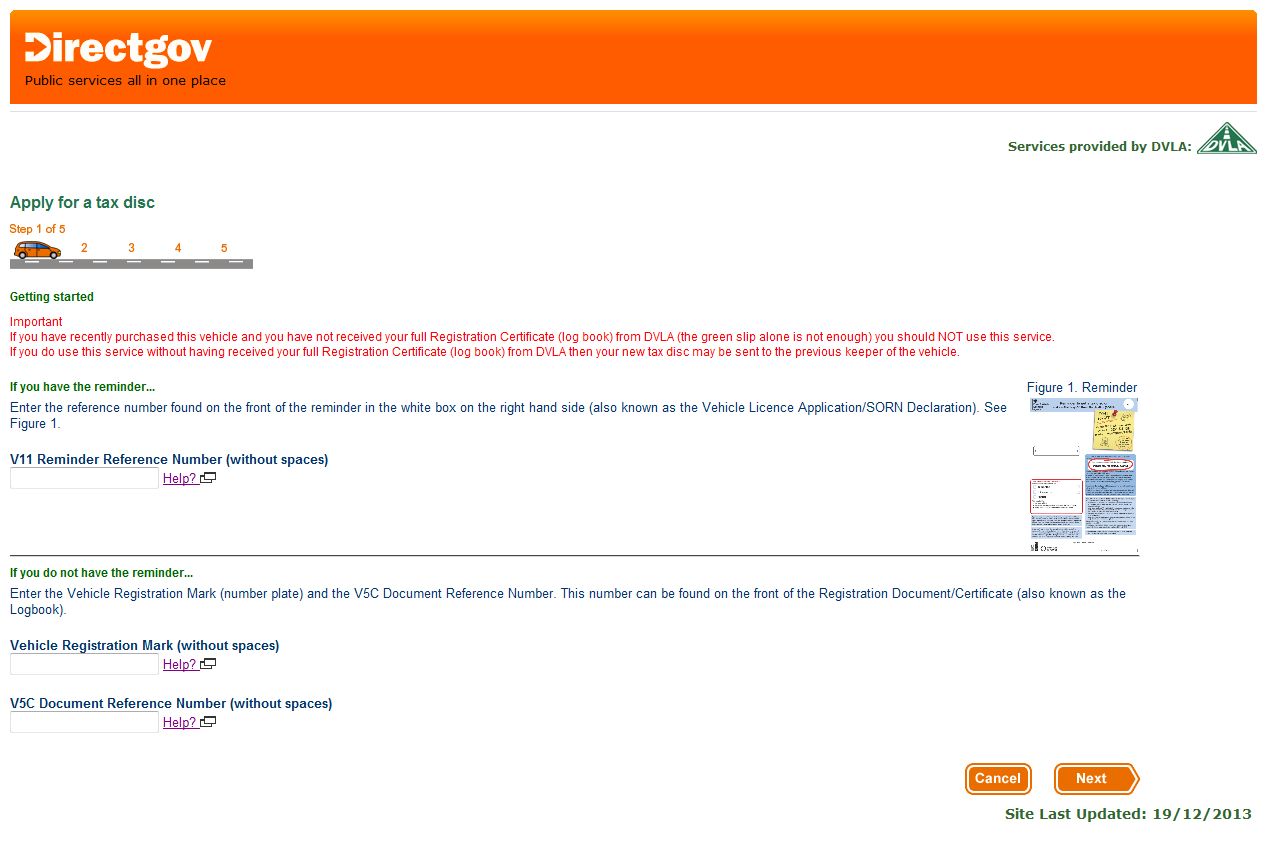
Step Four
You will then need to confirm the details of your vehicle are correct. If there are any issues, there are two links below the table that can be used, depending on the areas that are incorrect. After checking that all these details are correct, you cant click “Next”

Step Five
Your electronic MOT certificate will then be checked. As long as everything is in order, you should be able to move on by selecting “Next”.

Step Six
You will then have to pick how long you want your tax to last. There is usually a 6 or 12 month option and the price is also displayed. You can also opt to input your email address and mobile phone number, but this isn’t required. Click “Next”

Step Seven
This screen will inform you of the selection you have made on the previous page. It is worth double checking you have chosen the correct option and that the price is correct. Then press “Next”

Step Eight
You will then be prompted to choose your payment method. This example will continue with the credit card payment option. The screen will detail the total cost to your credit card, which incurs an additional charge. Once you have verified that the charge is accurate, choose “Next”.

Step Nine
This will show a summary of the information you have input, including the details about your car, your chosen tax period and the card number being used for the payment. One you have checked all this information is correct, click “Next”.
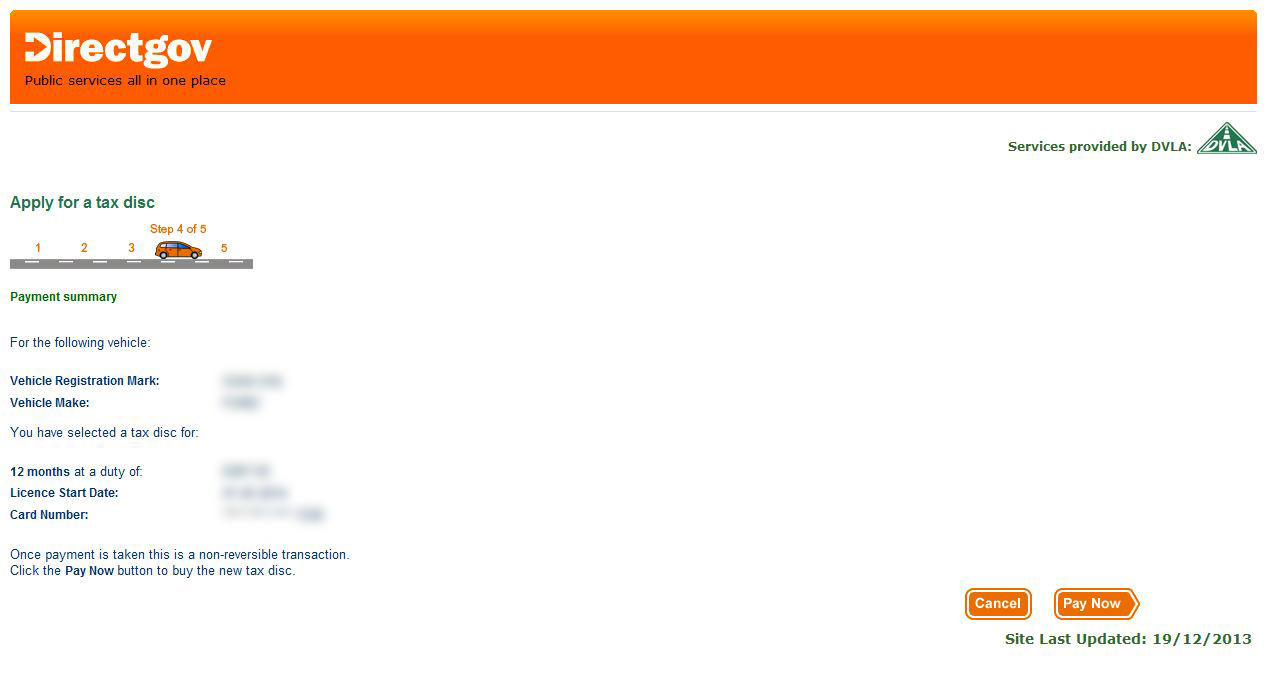
Step Ten
You will then be shown a confirmation of your tax disc order, which will also include information such as your reference number, your vehicle registration mark, the date you made the application, the make of your vehicle, the start date of your licence, the cost and length of your tax and the final 4 digits of your payment card. After verifying this information is correct, you can click “Finish”.

Step Eleven
You will then be directed to this screen. It offers you a link to join the NHS Organ Donor Register as well as more information about doing so.
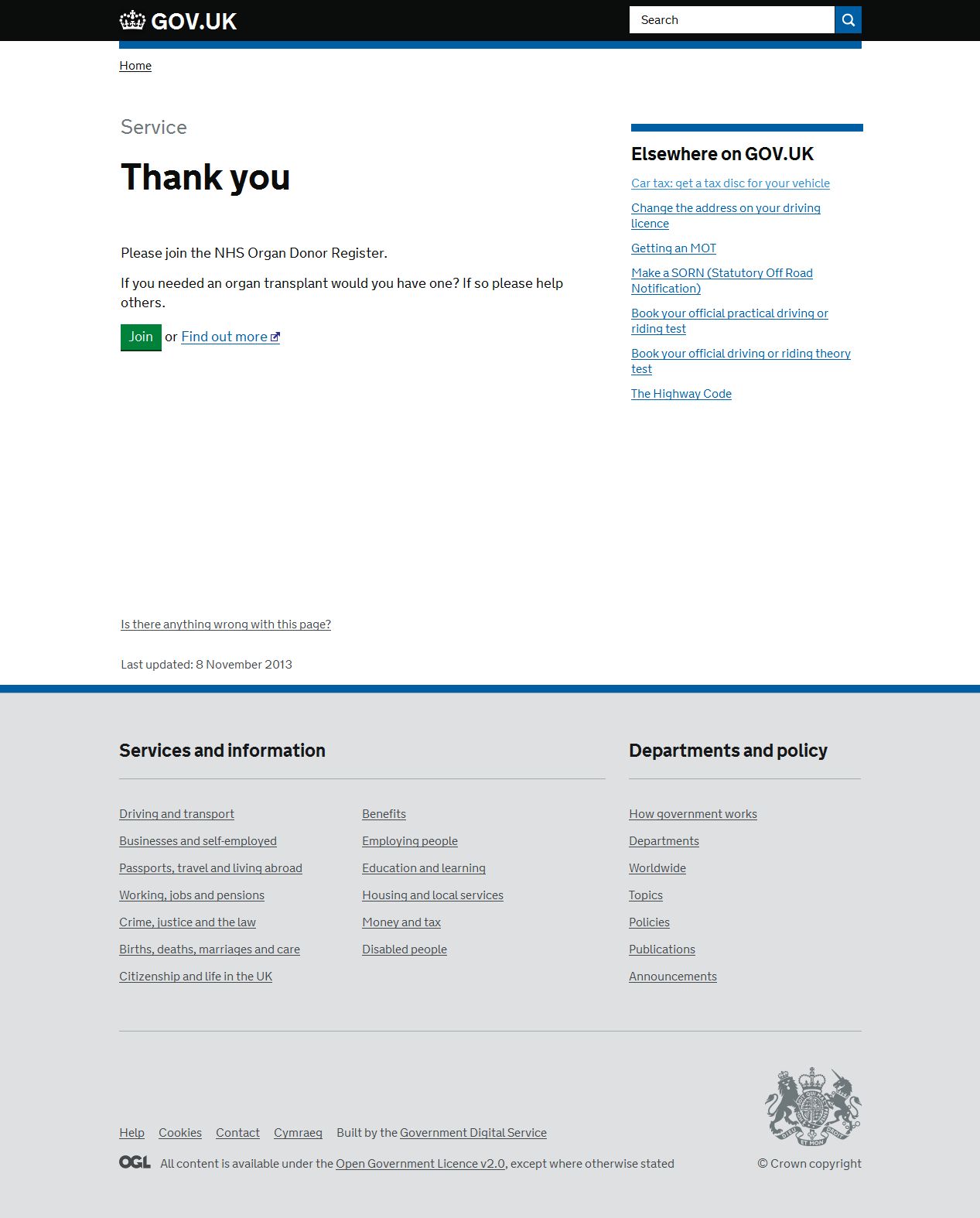
Other Ways To Apply For Your Car Tax
You can also apply for your car tax by visiting your local Post Office that provides this service. If you opt to make your application this way, you will need to remember to take these with you:
- Your completed V11 reminder
- Your MOT test certificate if required, which must be valid when the tax disc starts
- The total payment amount that is shown on the reminder
You can also make an use the DVLA enquiries service to make an application over the phone.